Turning on iMessage on your iPhone 17 is a quick and straightforward process that opens up a world of seamless messaging with other Apple users.
Whether you want to send texts over Wi-Fi without using your cellular plan or enjoy enhanced messaging features, activating iMessage is essential. Here’s a friendly, step-by-step guide on how to get iMessage up and running on your iPhone 17.
Steps to Turn On iMessage on iPhone 17
Here are the step-by-step instructions for activating iMessage on iPhone 17:
- Unlock your iPhone and open the Settings app.
- Scroll down and tap on Messages.
- At the top, you will see the iMessage option. Toggle the switch to On (it will turn green when enabled).
- Your iPhone will begin the activation process, which might take a few minutes. You may see a message saying Waiting for Activation.
- Please ensure your iPhone is connected to Wi-Fi or cellular data during this process.
- After activation, tap Send & Receive in the Messages settings to verify and select the phone number and Apple ID email addresses you want to use for sending and receiving iMessages.
- Once activated, open the Messages app and send a message. If the text bubble is blue, iMessage is active and sending via Apple’s servers; if green, it’s sending as a regular SMS.
- If activation fails, try restarting your iPhone, checking your network connection, and ensuring your iOS software is fully updated.
This will ensure iMessage is fully activated and ready to use on your iPhone 17. Please let me know if you want details on troubleshooting activation issues.
Why Activate iMessage?
iMessage is Apple’s secure messaging service that lets you send texts, photos, videos, and more across Apple devices. Messages sent through iMessage appear in blue bubbles, distinguishing them from regular SMS texts or RCS (green bubbles).
It works over Wi-Fi or cellular data, making it free from SMS charges while connecting you with friends, family, and colleagues who have Apple devices.
Activating it on your iPhone 17 provides you with access to features like message effects, read receipts, typing indicators, and syncing across your Apple devices.
Can I activate iMessage without an internet connection on iPhone 17?
You cannot activate iMessage on iPhone 17 without an internet connection. iMessage requires an active internet connection either through cellular data or Wi-Fi to complete the activation process. Without internet access, the activation will not go through and you’ll likely see a “Waiting for Activation” message.
Once activated, you can use iMessage over Wi-Fi alone without cellular data, but initially, to activate it, a network connection is mandatory.
So, in summary:
- Activation of iMessage requires internet access.
- You can use iMessage without cellular data only if connected to Wi-Fi.
- Without any internet connection (Wi-Fi or cellular), iMessage cannot be activated or used.
If your iPhone lacks internet, try connecting to Wi-Fi or enable cellular data for activation. After that, you can switch off cellular data and continue using iMessage on Wi-Fi only.
Extra Tips to Enhance Your iMessage Experience
- Sync your messages across devices by turning on Messages in iCloud in your Apple ID settings. This way, all your conversations stay up-to-date on all your Apple products.
- If using multiple devices (like an iPad or Mac), enable Text Message Forwarding in the Messages settings to receive regular SMS texts on those devices.
- Make sure you have an active Apple ID signed in on your iPhone, as iMessage requires your Apple account to function.
Conclusion: Enjoy Seamless Messaging
Activating iMessage on your iPhone 17 is a fast and simple step that unlocks a powerful, feature-rich messaging platform.
With iMessage turned on, you get more than just texting—you gain access to a secure, versatile, and integrated way to communicate across all your Apple devices.
So follow these easy steps, and soon you’ll be sending messages in style with that distinctive blue bubble—and all the perks that come with it.
If you follow this guide, turning on iMessage will be hassle-free, letting you stay connected effortlessly and enjoy the full benefits of your iPhone 17’s messaging capabilities.
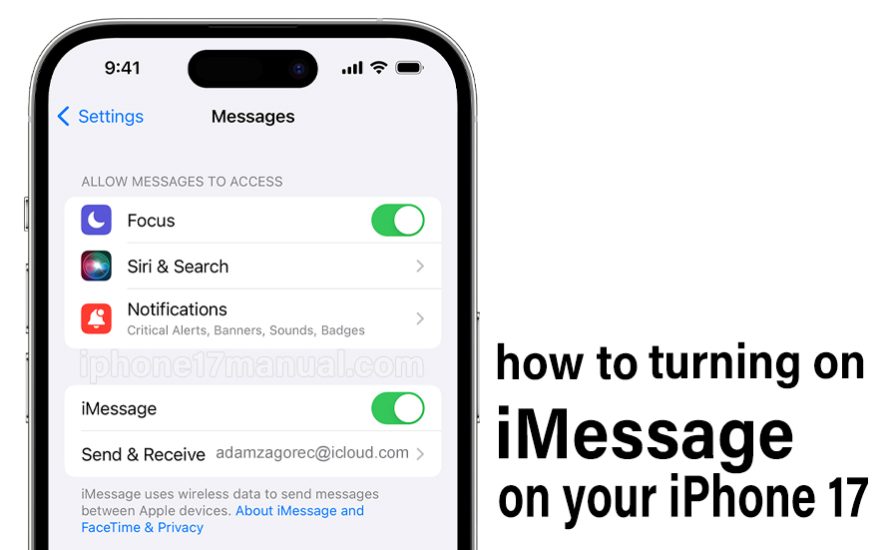
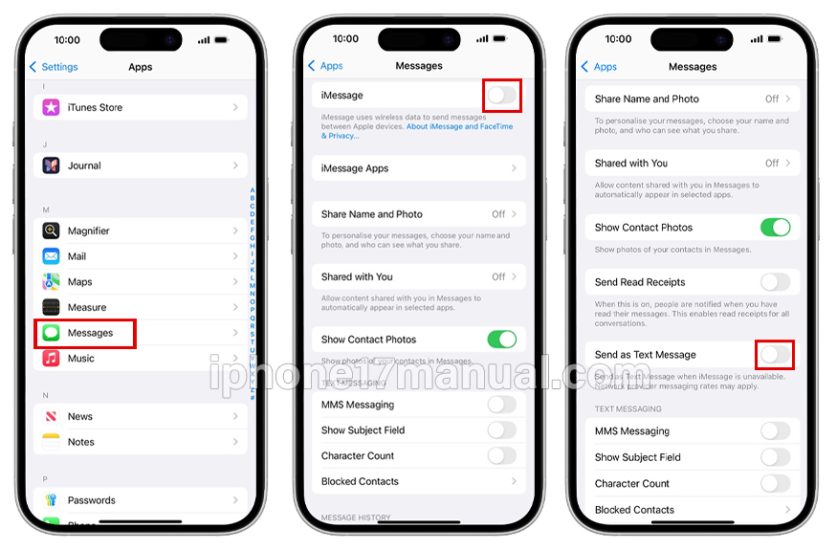
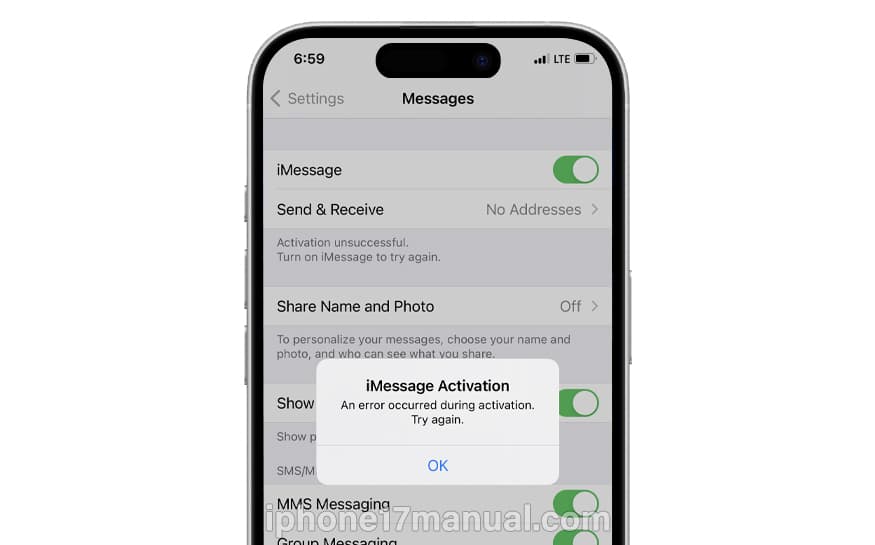
1 thought on “How to Turn On iMessage on Your iPhone 17”