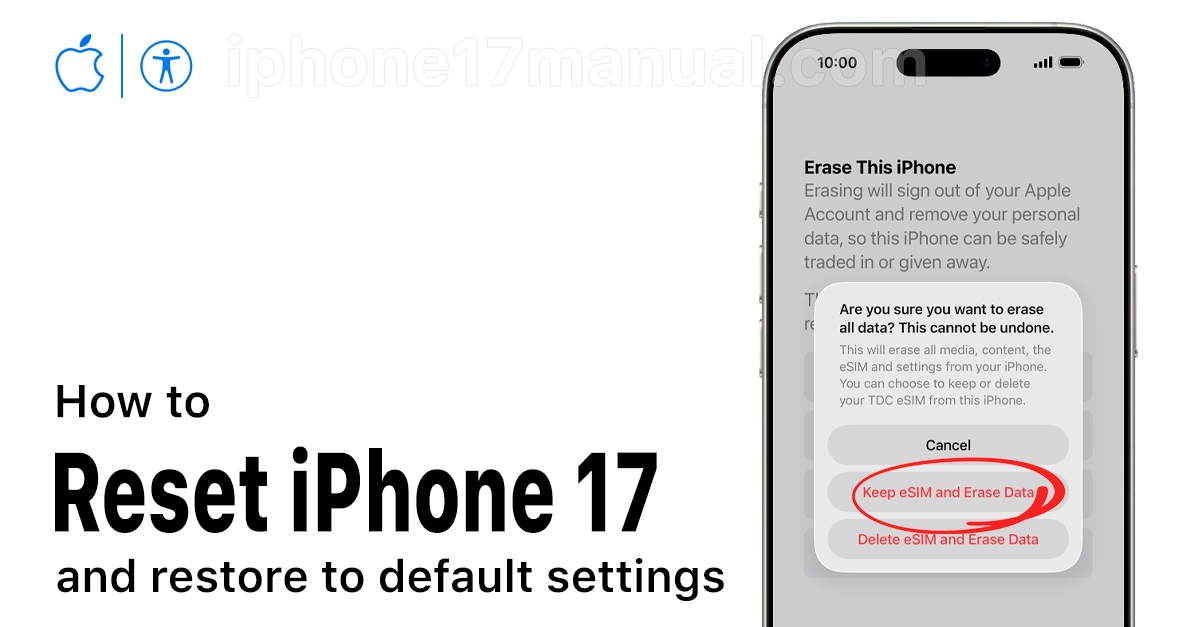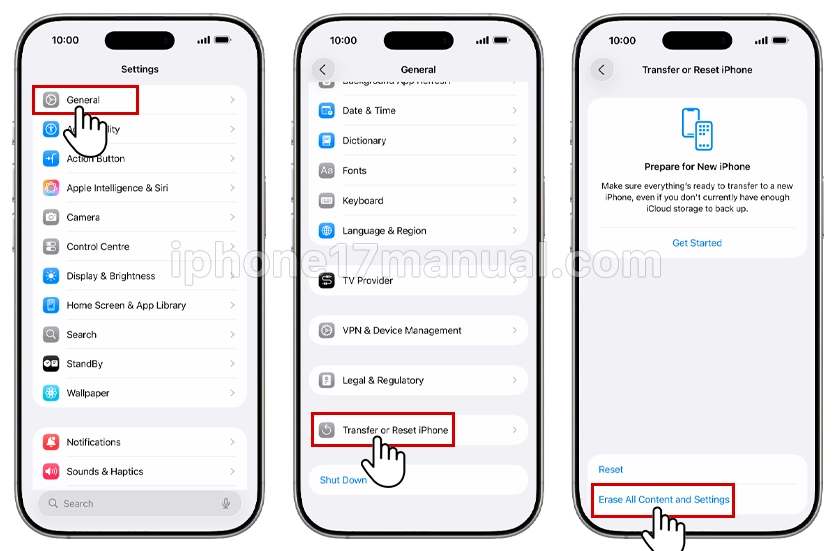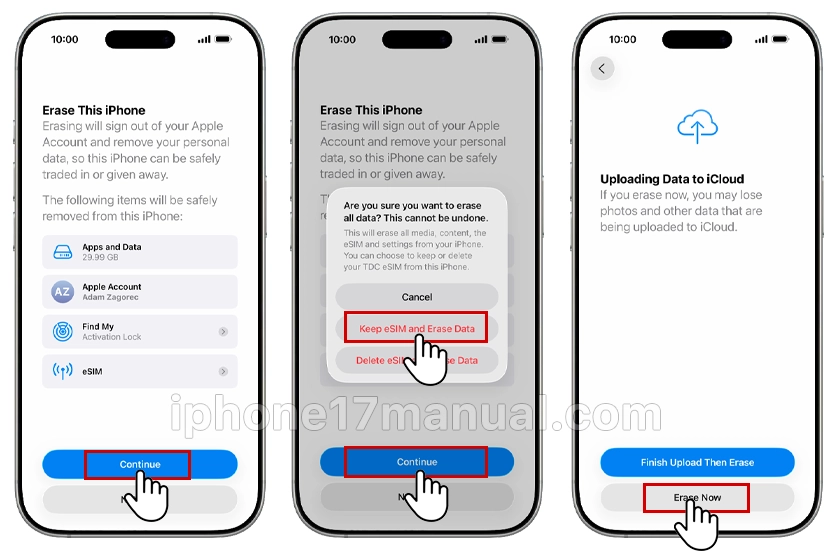When your iPhone starts acting up, like freezing, slowing down, or showing unexpected errors, a factory reset can often solve the issue. Sometimes, you might also need to reset your device before selling it or giving it away. Whatever the reason, knowing how to factory reset your iPhone 17 ensures you do it safely and correctly without losing important data.
Why you might need a factory reset
A factory reset wipes your device clean, removing all personal data, apps, and settings. After the process, your iPhone 17 will return to the same condition it was in when you first took it out of the box. Common reasons for performing a reset include:
- Fix persistent software glitches.
- Preparing the phone for resale or trade-in.
- Removing forgotten passcodes or configuration issues.
- Refreshing performance after months of use.
Before proceeding, it’s strongly recommended to back up your data either to iCloud or to a computer via Finder or iTunes. This ensures your photos, contacts, and apps can be restored later.
How to factory reset iPhone 17
Follow these simple steps to reset your iPhone 17 to factory settings:
- Open settings
- Go to Settings > General.
- Select Transfer or Reset iPhone
- Scroll to the bottom and tap Transfer or Reset iPhone.
- Choose Erase All Content and Settings
- Tap on Erase All Content and Settings. Your iPhone will display a summary of what’s about to be erased.
- Confirm your decision
- Tap Continue. Enter your passcode or Apple ID password if prompted, then tap Erase Now.
- Wait for the reset process
- Your iPhone 17 will reboot and display the Apple logo. This process may take several minutes. Once done, it will start up as if it were brand new.
Alternative: reset specific settings only
If you don’t want to erase everything, you can reset individual settings instead:
- Reset All Settings: Keeps all your data but restores system settings like Wi-Fi, Bluetooth, or wallpaper.
- Reset Network Settings: Fixes connectivity issues by removing saved Wi-Fi networks and VPNs.
- Reset Keyboard Dictionary or Location Settings: Useful for fixing specific feature issues.
Find these in Settings > General > Transfer or Reset iPhone > Reset.
What happens after a factory reset?
After the reset is complete, your iPhone 17 will restart and display the “Hello” setup screen. From here, you can:
- Set it up as new if you plan to sell it or start fresh.
- Select Restore from iCloud backup or Restore from Mac/PC if you backed up your data earlier.
Final thoughts
Factory resetting your iPhone 17 is simple, but it’s powerful. It clears problems that typical troubleshooting might not fix and gives your device a clean slate. Always remember to back up before erasing anything; this one step ensures your memories and important files are safe. Once finished, your iPhone will feel fresh, fast, and ready to go again.