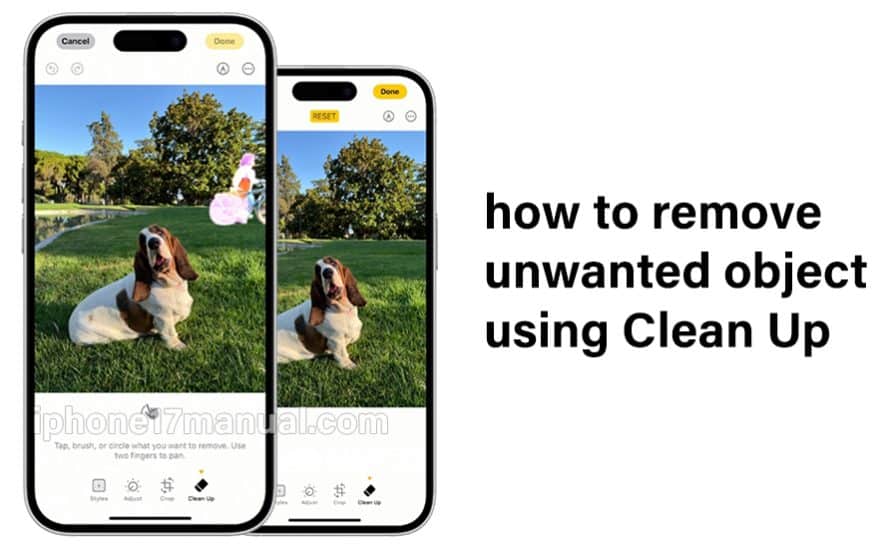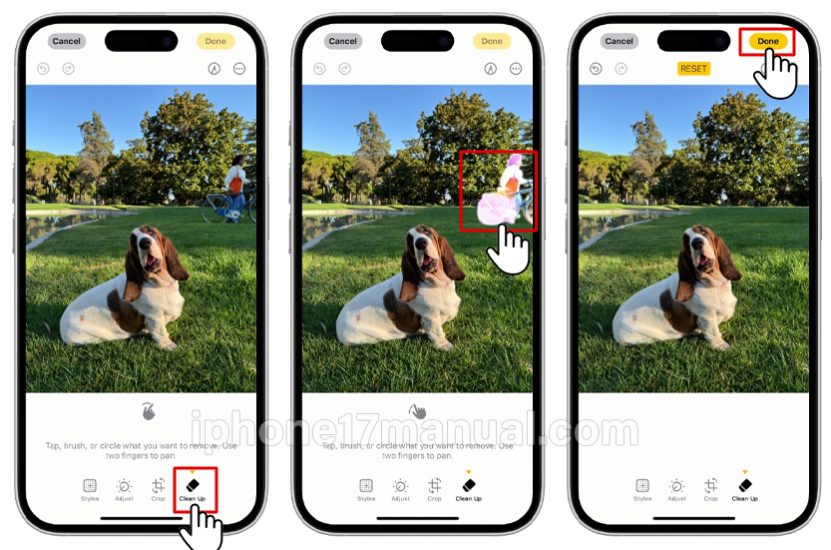Over time, duplicates, blurry shots, and distractions can clog even the best photo libraries. Ready to give your photo collection a fresh start? Let’s explore how you can clean up your photos on iPhone 17, making it easier to relive your best memories and free up precious space!
Understanding the iPhone 17 Photo Cleanup Tools
Clean Up is a feature powered by Apple Intelligence in the Photos app that can help remove distracting objects in a photo. You can use Clean Up on your device if it meets the below requirements.
Here’s how to make the most out of your built-in tools and a few trusted third-party helpers:
1. Remove Unwanted Objects with Clean Up
The headlining feature on iPhone 17 is the new Clean Up tool, powered by Apple Intelligence.
Similar to features found in advanced desktop editors, Clean Up allows you to erase distracting elements—like strangers in the background or random clutter—in just a few taps.
How to use Clean Up:
- Open the Photos app and select the photo you want to edit.
- Tap the “Edit” button at the bottom.
- Look for and select the Clean Up option in the row of editing tools.
- The tool might automatically highlight distractions, or you can tap or brush your finger over what you want to remove.
- Zoom in for precise editing (pinch outwards on the screen).
- Once you’re happy, preview the result—then tap Done to save, or Revert if you want to undo your edits.
With each update, Apple makes this process smarter and smoother, often refining the feature with user feedback.
2. Clear Out Duplicates for Instant Space
Duplicate photos can sneak into your library surprisingly easily—especially when taking bursts or sharing images.
The iPhone Photos app now has a dedicated Duplicates utility to make purging these space-wasters simple:
How to find and merge duplicates:
- Open the Photos app and go to the Albums tab.
- Scroll down to Utilities and tap Duplicates.
- Review the suggested duplicates. Hit Merge to combine and automatically keep the best, deleting the extras.
- Remember to clear the Recently Deleted album afterward to fully reclaim storage space.
3. Manual Cleanup and Organization
Sometimes, there’s no replacement for a careful scroll through your gallery:
- Open the Photos app and tap Select in the top corner.
- Choose all photos you want to delete, then tap the trash can icon.
- Don’t forget to empty the Recently Deleted album under Albums > Recently Deleted and select Delete All.
4. Using Third-Party Apps for Extra Help
Want to go beyond built-in features? Apps like Clever Cleaner can identify similar photos (not just exact duplicates), blurry shots, screenshots, and old memes—letting you bulk-delete unwanted images with a tap.
This can be a lifesaver for large libraries or if you want more granular control.
Pro Tips to Keep Your Photo Library Pristine
- Regularly archive important images to cloud storage (like iCloud or Google Photos) for backup and easier management.
- Set aside time monthly for a quick photo review, merging duplicates, and deleting obvious keep-or-toss shots.
- Use Favorites and Albums to easily organize your best moments for quick access.
Clean up photos on your iPhone 17 isn’t just about saving space—it’s about making your memories more enjoyable and accessible. With powerful tools like Clean Up, automatic duplicate detection, and trusted third-party organization apps, keeping your Photos app fresh is easier than ever.
Once you have a good photo, you can print it directly from your iPhone. So grab your iPhone, give your library some TLC, and get ready to enjoy only the shots that matter most!