Offloading an app on the iPhone 17 is a smart way to reclaim storage without losing your important app data or settings, making it a lifesaver for anyone who juggles lots of apps but values their personal content and progress. Here’s a comprehensive, friendly guide to help you offload app on your iPhone 17 effectively.
Step-by-step to offload an app on your iPhone 17
To offload apps on an iPhone 17, users have two options: manually offloading individual apps or enabling automatic offloading for unused apps.
How to Manually Offload Apps on iPhone 17
If you prefer to choose which apps to offload, manual control is also an option:
- Go to Settings > General > iPhone Storage.
- Review the list of apps, ordered by space used.
- Tap on an app and select Offload App.
- Confirm your choice.
This gives you the freedom to manage space exactly the way you want, without relying solely on the automatic system.
How to Automatically Offload Apps on iPhone 17
Enabling automatic offloading is straightforward and can be done in just a few taps. Here’s how:
- Open the Settings app on the iPhone 17.
- Scroll down and tap “App Store.”
- Please locate “Offload Unused Apps” and enable it.
- The toggle will turn green when the feature is active.
iOS will now monitor which apps are rarely used and remove them when extra space is needed. Your Home Screen stays organized, and essential app data remains untouched.
What Happens When You Offload an App?
Offloading doesn’t delete the app’s documents or data. Instead, it removes the core app but keeps your information safe on the iPhone.
That means when an offloaded app is reinstalled—either manually or by opening its icon—everything picks up exactly where you left off.
How to Tell If an App Is Offloaded
An offloaded app keeps its icon in place, but with a small cloud symbol—signaling that a tap will download the app anew and all content remains ready for use.
Turning Off Automatic Offload
To prevent iOS from removing apps automatically, return to Settings > App Store and toggle off Offload Unused App. Manual management will still be available.
Take Control of Your Storage
Imagine never worrying about running out of space on an iPhone 17, thanks to a clever feature that removes unused apps while retaining your data.
Whether it’s a game you haven’t played in months or a travel app you only use on vacation, automatic offloading is the silent storage manager everyone needs.
What Is App Offloading?
When an app is offloaded, iOS removes the app itself from your device but keeps its related documents and data. This means you can reinstall the app without having to set it up again.
- Offloaded app icons remain on the Home Screen but appear grayed out.
- Tapping the icon will trigger an automatic download from the App Store, provided the app is still available.
- All user data, settings, and files linked to the app are preserved on the device.
Enjoy more space and be stress-free
Offloading apps on the iPhone 17 brings the freedom to keep storage tidy without worrying about losing any app data.
Whether opting for hands-on manual management or the effortless convenience of automatic offloading, users will enjoy a clutter-free iPhone experience without compromise.
With just a few taps, it’s possible to strike the perfect balance between app access and optimal storage.
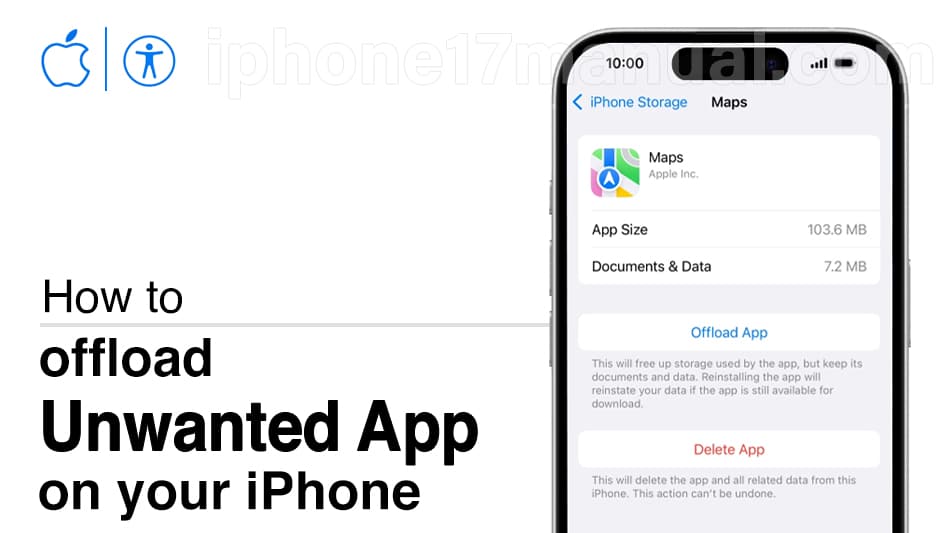
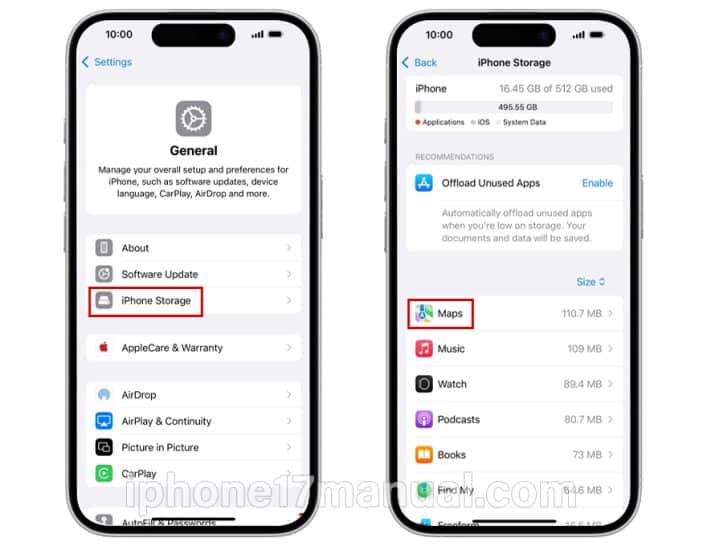
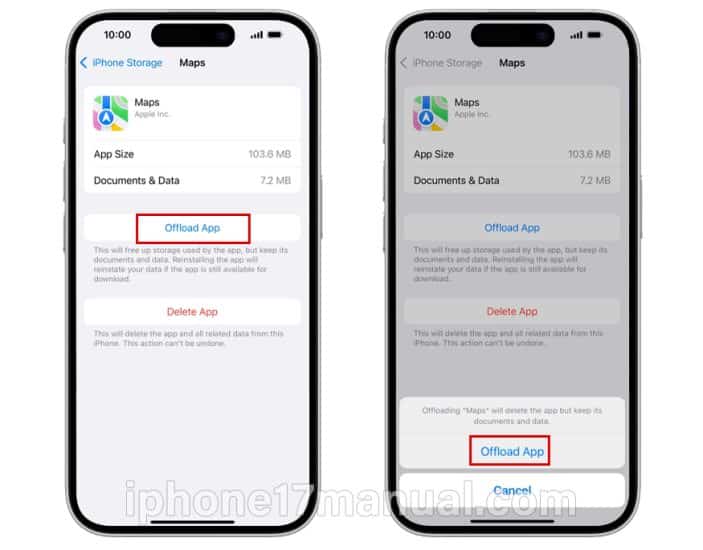
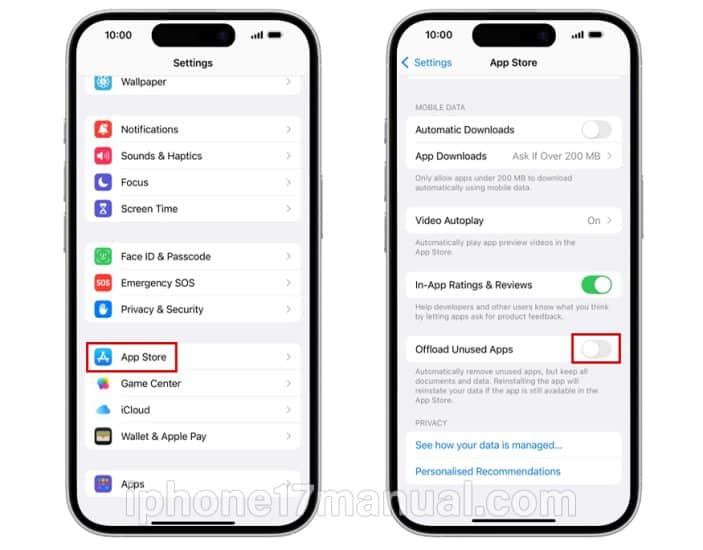
3 thoughts on “How to offload app on iPhone 17 manually and automatically”