Setting a custom ringtone for your iPhone 17 is a fantastic way to personalize your device and make it uniquely yours. This article will guide you step-by-step to set a custom ringtones on iPhone 17.
Getting started with custom ringtones used to be complicated, but Apple has streamlined the process drastically.
Now, you can easily create and set ringtones directly from the Files app or use GarageBand for a bit more control and creativity.
Steps to Set Custom Ringtones on your iPhone 17
To set custom ringtones on the iPhone 17 with 26, the process has been simplified compared to previous versions.
The easiest method is to use audio files (MP3 or M4A) that are less than 30 seconds long directly from the Files app without needing to use GarageBand or iTunes. Here’s how to do it:
Setting a custom ringtone using the Files app
- Prepare Your Audio File: Have an MP3 or M4A audio file that is under 30 seconds. This could be a sound effect, voice memo, or music clip saved in your Files app.
- Open the Files App: On your iPhone, open the Files app and locate your audio file.
- Long Press the Audio File: Tap and hold the file until the share menu pops up.
- Set as Ringtone: Scroll down in the share menu and tap the option Use as Ringtone.
- Automatic Ringtone Setting: Your iPhone will automatically set this audio as the ringtone and redirect you to Settings > Sounds & Haptics > Ringtone, where you can see your custom ringtone selected.
- Manage Ringtones: From there, you can delete the ringtone by swiping left and tapping delete or select any default ringtone.
Additional Notes
- This method eliminates the traditional need to use GarageBand or iTunes for custom ringtones.
- Apple Music songs cannot be directly used as free ringtones due to DRM protection.
- GarageBand is still usable for creating more personalized ringtones, especially if you want to edit or cut longer tracks into 30 seconds.
- After you set the ringtone, it will appear at the top of your ringtone list.
This new process is specific to the latest iOS versions running on the iPhone 17, making custom ringtone setup much faster and more user-friendly than before.
Creating and Setting Custom Ringtones Using GarageBand
For those wanting more creative freedom—such as trimming parts of a song or stitching audio clips together—GarageBand remains an excellent option:
- Download and open GarageBand from the App Store if you don’t have it.
- Tap and hold the GarageBand icon, then select “Create New Audio Recording.”
- Go to the “Tracks” view and tap the Loop Browser icon (which looks like a loop or sound wave).
- Tap “Files” and browse for your audio file, or import it from your Files app.
- Drag the audio file into your track workspace.
- Trim the audio to 30 seconds or less by dragging the edges of the clip.
- Tap the down arrow at the top left, then select “My Songs.”
- Long press your new project, tap “Share,” then choose “Ringtone.”
- Name your ringtone and tap “Export.”
Once exported, you can set it immediately as your default ringtone from the prompted menu or later in Settings > Sounds & Haptics > Ringtone.
GarageBand not only helps create ringtones on the fly but also gives you advanced options like precise trimming and layering sounds. Plus, you don’t need a computer—everything is done directly on your iPhone 17.
Custom ringtones give your iPhone 17 a personal touch that reflects your style and personality. With iOS 26, Apple has made it easier than ever to set these tones—from quick, direct settings with the Files app to creative projects with GarageBand.
Whether it’s a favorite song snippet or a fun custom sound, your iPhone can ring the way you want it to, making every incoming call feel a little more special.
So go ahead, pick your perfect sound, and enjoy a personalized calling experience with your iPhone 17!
This friendly guide ensures anyone can master custom ringtones on the latest iPhone effortlessly and enjoy the unique flair it brings to everyday phone use. Happy ringtone crafting!

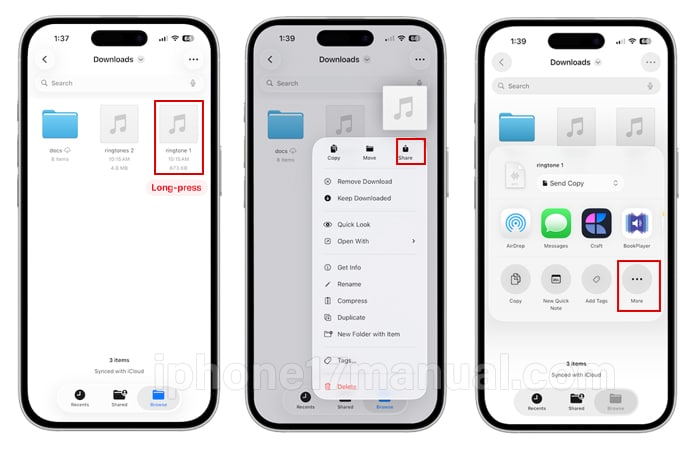
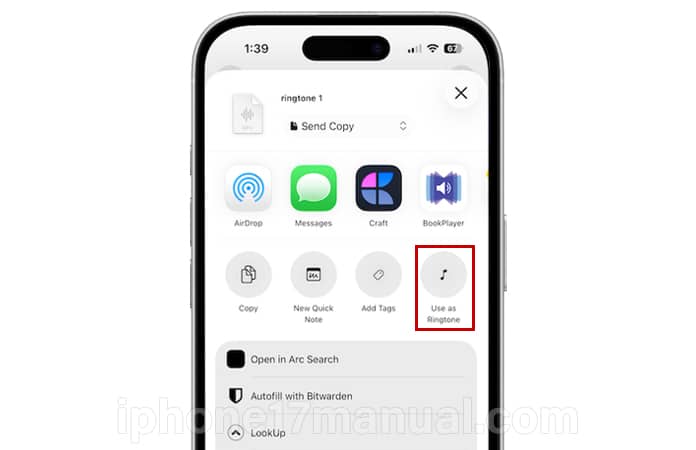
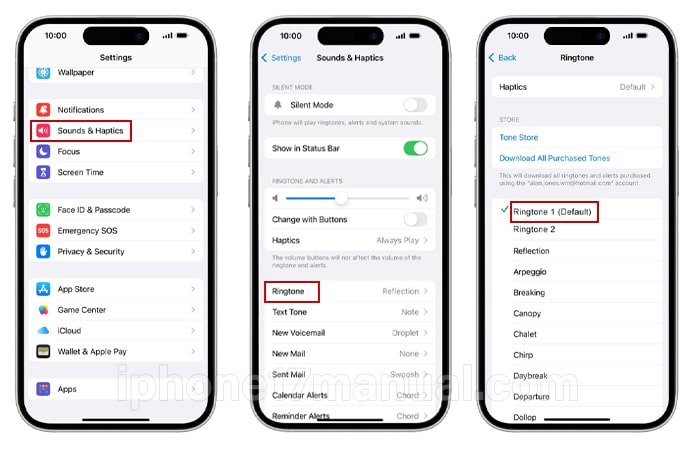
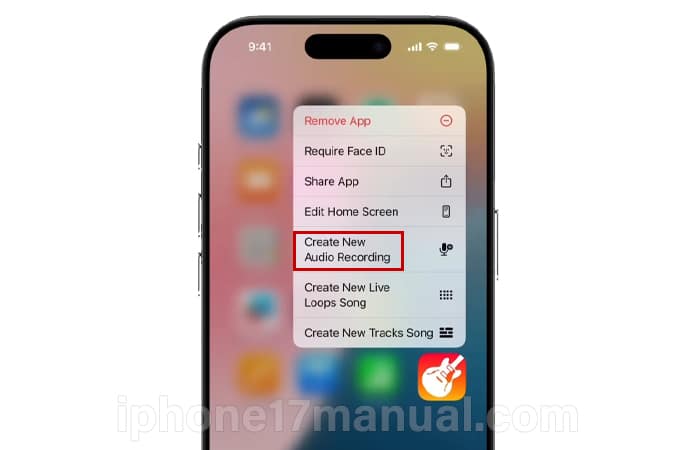
2 thoughts on “How to create and set custom ringtones on your iPhone 17”